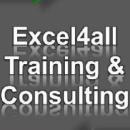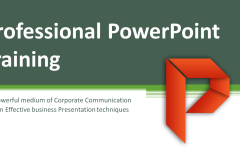Advanced PowerPoint Training is for the people who can already create simple presentations, and want to add more sophistication. This one-day course shows you how to create a better, effective and meaningful presentation in PowerPoint.
Topics Covered
Working with Shapes
- Drawing “Symmetrical” Shapes (Circle, Square, Straight-line arrow)
- “Cloning” Shapes with automatic alignment without using Copy/Paste shortcut
- “Lock Drawing Mode” for uninterrupted drawing
- Aligning Objects (Shapes, Pictures, Text Boxes, Charts) using in-built “Align” feature
- Using “Highlighters” & “De- Highlighters with Charts and Pictures for targeted visibility
- Using “paper cut-out” shape for quoting some person/news source
- Using “Magnifier” trick to highlight portions of Maps, Products
- Shortcuts: Copy/Paste format of the shape, creating a Duplicate, Nudging, Rotation, Expand/Compress vertically and horizontally, repeating last action using
- Tricks: Using Format Painter uninterruptedly
Keeping the Audience/Reader on Track
- Creating recurring inter-section Agenda Tracker in less than 2.0 minutes
- Topic Tracker
Working with Pictures
- Technical: Image Cropping, Grouping, Layering, Mirror-image
- Best way to modify a picture size (“Lock aspect ratio”) to avoid incorrect dimension ratio
- Compressing Pictures for reduced file size
- Blending company/brand logos with background color – “Set Transparent Color”
- Using Text with Pictures – best examples
- Using royalty free images from the Internet for illustrations
- Building an organized collage of pictures (recent ad banners and promotional material, media coverage news) using “layering”
Avoiding “Death by Bullet” Mini-Series
- Convert bullet point text in SmartArt Shapes in 5 seconds
- Presenting endless bullet points based text into lucid and easy-to-understand Smart Art
- Working in groups and categories
- Working around non-duplicate categories
- Working with hierarchies and flow processes
- Mix and matching techniques for sophisticated visual layouts
Working with Tables
- Using Tables in the most efficient and aesthetically appealing manner
- Best ways to display pictures inside Table cell(s)
- Table based product comparison on various parameters
- Best ways to present text inside Table cell(s)
- Table data visualization
Charts – Choosing the most appropriate Chart & Constructing it
- How to decide which Chart is best suited for presenting a given set of data
- Thermometer chart – Two variables of same scale
- 2-axis chart – Two variables of different scale
- Combining Thermometer chart & 2-axis Chart to present two variables of same scale and one variable of different scale
- Waterfall Chart vs. Pie Chart
- Trendline
Making the Chart more communicative & aesthetically appealing
- Adding external elements (shapes, callouts, and highlighters) to improve communication
- “Ghost line” for depicting future trends
- Axis labels placement
- Axis-value – incremental gap
Animation (optional)
- Basic Overview (Entry, Exit Emphasis, Motion Path; Timing; Trigger event)
- Tracking Animation storyline through “Animation Pane”
- Object Naming, Identification and Selection [“Selection Pane”] for better control over sequence of animation
- Button-triggered Animation (Charts, Maps, Shapes, Text)
- “De-constructing” SmartArt & Charts into individual elements for better maneuverability
- Motion-Path for defining business processes and manufacturing processes
Other Best Practices
- Slide Master (Hierarchy of templates) – What not to do with Company Templates
- Replacing “Thank You” slides with more appropriate message – Examples
- Important Slideshow Shortcuts
Case Studies & Before vs. After Examples
- Training, Process Flow, Financial Numbers Reporting, Positioning a Product
- Reducing number of Slides without losing important message/information
- Presentation types as per audience size and occasion
Overview of new features of v. 2010/2013 (optional)
- Merge Shapes (New in v. 2013)
- Color Picker – “Eyedropper” (New in v. 2013)
- Convert assortment of pictures into an organized Smart Art in 5 seconds (New in v.2010/2013)
- Convert SmartArt to Shapes (New in v.2010/2013)
- Smart Guides (New in v. 2013)
- Auto-Inverse colors for +/- values in Green/Red for Column Charts (New in v.2010/2013)
- Zoom in / out during slideshow (New in v. 2013)
Annexure – self-reading (on request)
- Annexure: Case Change, Embed, Symbol based Bullets, Hyperlinking, Password Protection, Print Out
- Self-reading bonus topics (Summary) – Minto Principle, MECE Principle
Bonus Office Productivity Hacks (most popular)
- Extracting copy able text from scanned documents – no software download/internet needed
- Converting PDF files to PPT and DOC in exact same format and layout
- Save 95% time by avoiding pressing “Delete” & “Space” 100 times on PDF copied text
- Creating own customized Icons in v. 2013
- Connecting Excel data/charts to PowerPoint
Who should attend
Corporate professionals for various domains. Horizontals and verticals of various industries.
Pre-requisites
Basic knowledge on PowerPoint
What you need to bring
Laptops or Desktops.